
Have you heard of a handy website called Google? Of course, you have! In all likelihood, you found this article through a Google search. For over two decades, Google has dominated the internet, offering one of the most robust search engines available. And while other search engines, like Bing or Yahoo, compete for the space that Google occupies, Google still reigns supreme. Suffice to say, if you’ve been on the internet for any amount of time, you’ve almost certainly used the Google Search Engine. However, what you likely haven’t done is take advantage of the multiple “hacks” and shortcuts Google implements as part of its search engine. Allow WebDesign309 to provide you with a few helpful tips to maximize the way you “Google.”
This tip is perhaps the most obvious of the bunch, and there’s a good chance you’re already familiar with it. When searching in Google Search Engine, your search result page will populate with a list of results you can scroll through. However, right above that list but below the search bar are a selection of several tabs labeled Images, Shopping, Videos, News, etc. Using these tabs, you instruct Google only to show results related to your keyword and under the category of the tab you select. Doing so limits your search results and helps you find what you’re looking for faster.
Hypothetically, say you wanted to search for something like clown car repair. Perhaps it’s not the most likely of phrases, but you never know when you might encounter a party of clowns broken down on the side of the road; stranger things have happened! In this scenario, to be helpful to the poor clown family in distress, you get on your phone and search for clown car repair. However, instead of immediately finding a handyperson who specializes in fixing clown cars, you get results for local clowns, regular repair shops, where you can buy clown cars, etc. To avoid such confusion, put quotes around the phrase “clown car repair.” Google now knows to search for the exact phrase you put into quotes, helping you find exactly what you need.
This next tip is one of the less known features of Google Search Engine: the use of asterisks. If there is a search term you are trying to look up but are unfamiliar with exactly what to be looking for, asterisks can help. For example, say you recently heard a catchy tune but can’t remember what it was called. Worse yet, you only half remember some of its lyrics! Thankfully, even with minimal knowledge of the song, Google can help you find it. Just type in the part of the lyrics you know, and put asterisks in place of the missing words. Your search might look something like:
While that might look like nonsense, Google will immediately recognize it as lyrics to the Simon & Garfunkel classic, The Sound of Silence. And you can use this asterisk trick for more than song lyrics!
You’re a busy person, and you don’t have time to be searching terms individually! At least, that’s one reason why you might wish to search two terms at once on Google. However, it’s more likely that you have two keywords or phrases in mind but aren’t sure which will give you the results you need. Thankfully, we can use quotation marks again to help! By placing both the phrases you’re searching for in separate quotations, Google will perform a search based on those exact queries. For example, try searching:
While these phrases are similar, they each pull different results. Entering both into Google Search Engine will show you the combined results of each term.
If you spend a significant amount of time on the internet, you likely have a few favorite sites you choose to visit. However, if those sites have become less relevant, dull, or unable to provide you with the content you need, it’s time to search for a new website. And if you are looking for a similar site to one of your favorites, Google can help. By searching your favorite site with the syntax “related:” before it, Google will pull up a list of similar websites. For example, if you want to read the news from more sites than USA Today, try searching:
Google will prepare a list of additional news sites similar to USA Today. However, keep in mind that the “related:” search does not work for every website.
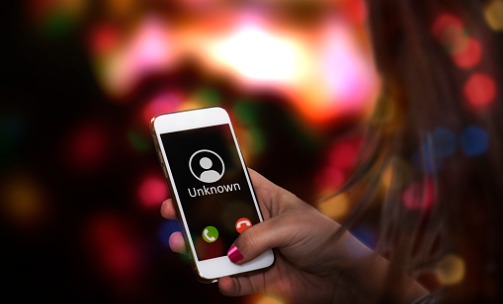
There happens to be a particular recipe for apple pie you found online that you’d love to use again. Try as you might, the recipe doesn’t appear among the countless results related to what you searched. Are you doomed to find another recipe? If you happen to remember the site you first saw the article, Google has you covered. Try searching:
Google will only search the Tasty website for all content related to apple pies. Using “site:[SITE URL]” after your search term ensures Google will only search that one website.
This last tip might be less used than some of the previous tips but is a valuable tool if trying to see the relevancy of your own website or personal links. Rather than searching for a direct link, Google allows you to “reverse engineer” your search by looking for all the sites where your link can be found. For internet marketers like WebDesign309, this Google feature is especially helpful for tracking website backlinks. Try searching:
The following search results should show you external sites that aren’t USA Today but feature a link to usatoday.com. Using “link:” before a URL, you can pinpoint where any site page is currently being linked.
The following are less of “tips” and more along the lines of helpful shortcuts you can use in your Google search. Here are a few shortcuts you can try for yourself!

Being an online marketing and website design company for businesses in Illinois, South Carolina, Arizona, Florida and throughout the US, WebDesign309 has learned a thing or two about Google Search Engine. Using our knowledge of search engine marketing and optimization (SEM and SEO), we can develop the best digital marketing strategy to promote your brand and business. If you are interested in the work WebDesign309 can provide for your company, contact us at 309-213-9398. Also, we are located at 311 SW Water St, Ste 201, Peoria, IL 61602.